Gain entry to your SkyHub4k IPTV account using our detailed 2025 access manual. Discover device-specific sign-in methods and solutions for frequent login problems.
Finding Your SkyHub4k Account Credentials
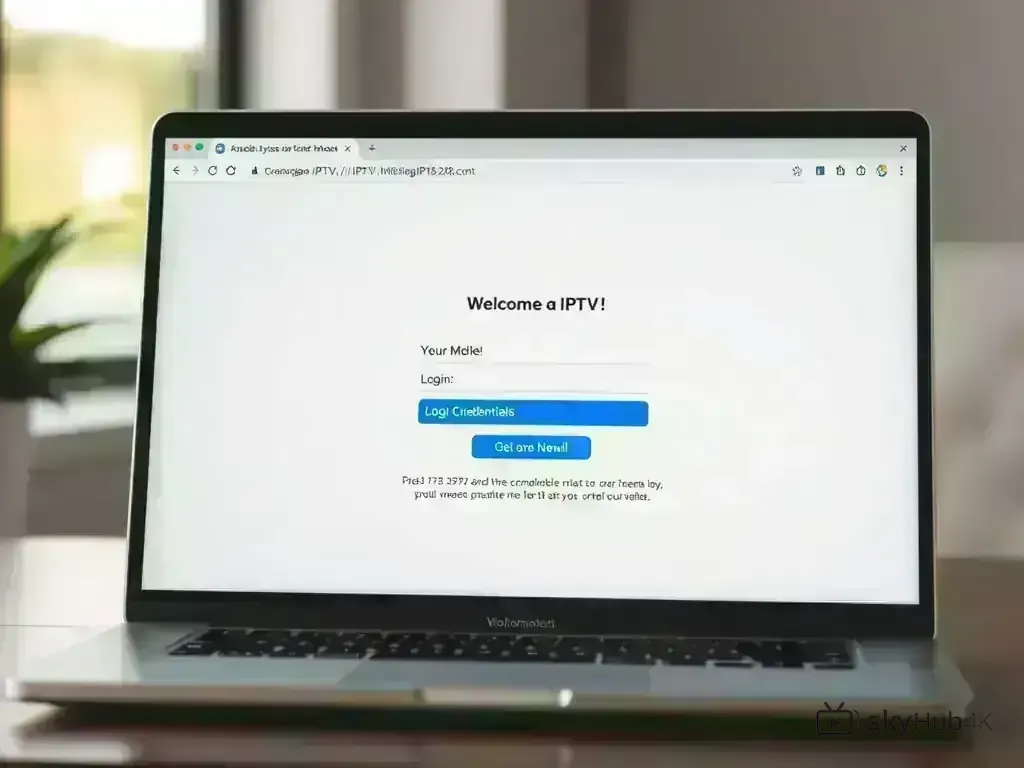
To access SkyHub4k, first identify your account login details. These instructions show their location:
Welcome Email Check
Your SkyHub4k login information is sent via welcome email soon after you complete your purchase:
- Username: Usually your email or a custom username
- Password: Auto-generated or chosen during signup
- Server URL: The streaming server address (e.g., http://server.SkyHub4k.com:8080)
- Portal URL: Alternative access point for some devices
Customer Portal Access
If the welcome email isn't visible in your inbox:
- Visit the SkyHub4k Customer Portal
- Enter your email to reset credentials
- Check your spam folder for the reset email
- Contact support if email doesn't arrive within 5 minutes
Account Verification
Before accessing your account, confirm:
- Your subscription is active (check expiry date)
- Payment has been processed successfully
- Your account isn't locked due to failed login attempts
Web Portal Login Instructions
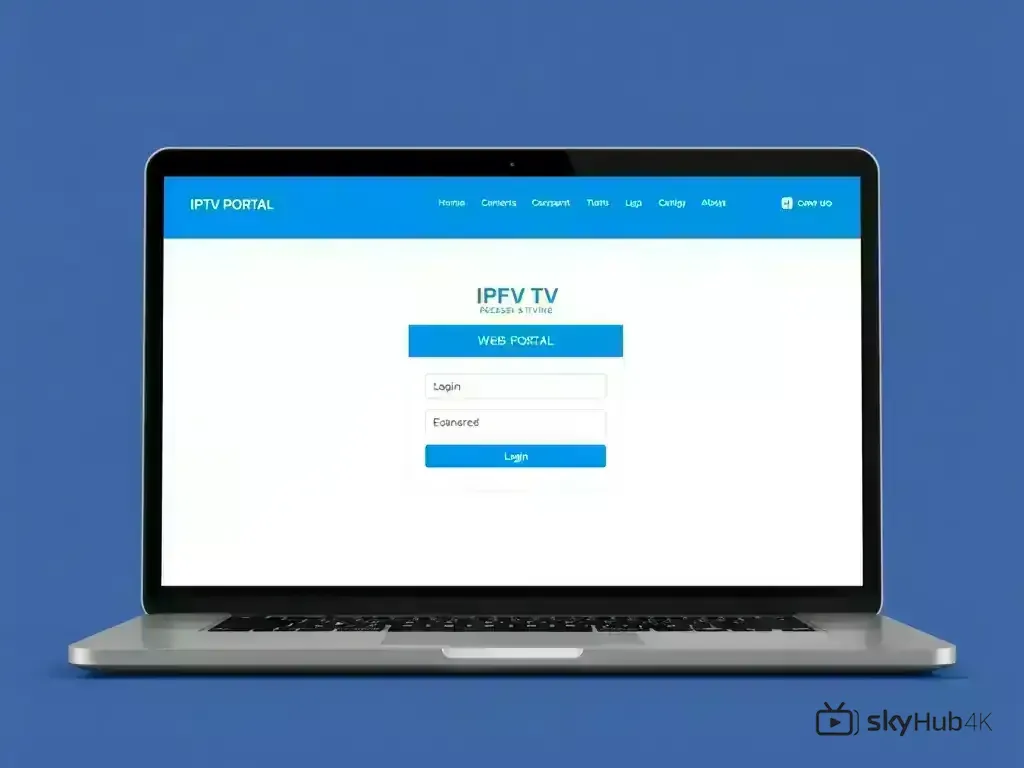
The most thorough account access is available through SkyHub4k's web interface:
Step-by-Step Web Login
- Open your web browser and navigate to SkyHub4k.com/login
- Enter your username in the first field
- Type your password in the second field
- Click "Login" or press Enter
- Wait for the dashboard to load (usually 2-5 seconds)
Web Portal Features
Upon signing in through the web portal, you can reach:
- Live Channels: Browse and stream all available channels
- VOD Library: Access movies and TV shows on demand
- Account Settings: Update profile and preferences
- Subscription Management: View expiry and renewal options
- Support Tickets: Create and track support requests
Browser Compatibility
The SkyHub4k web portal delivers optimal performance when used with:
- Chrome 90+ (recommended)
- Firefox 88+
- Safari 14+
- Edge 90+
Mobile App Login (iOS & Android)
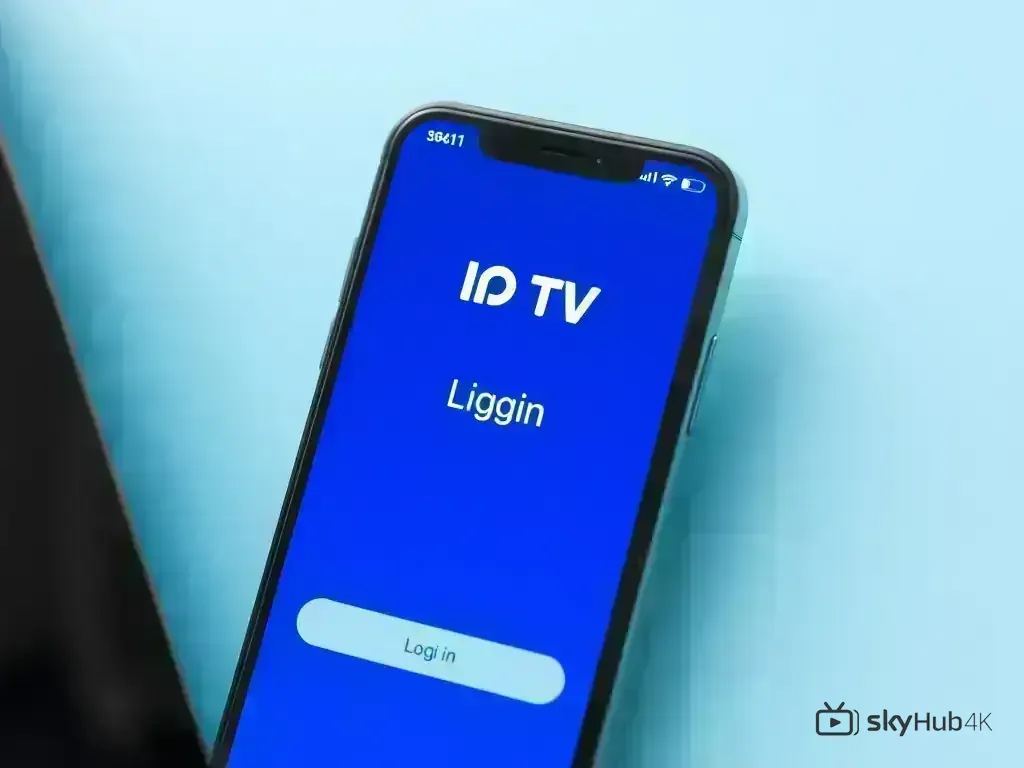
Use SkyHub4k on mobile through our specialized applications:
Installing the Mobile App
For iOS (iPhone/iPad):
- Open the App Store
- Search for "SkyHub4k IPTV"
- Tap "Get" to download and install
- Open the app once installed
For Android:
- Open Google Play Store
- Search for "SkyHub4k IPTV"
- Tap "Install" to download
- Launch the app from your home screen
Mobile App Login Process
- Launch the SkyHub4k mobile app
- Select "Login with Existing Account"
- Enter your username
- Enter your password
- Input the server URL if prompted
- Tap "Login" to access your account
Mobile-Specific Features
- Offline Downloads: Save content for offline viewing
- Picture-in-Picture: Continue watching while using other apps
- Chromecast Support: Stream to your TV
- Push Notifications: Get alerts for new content
Smart TV and Streaming Device Login

Watch SkyHub4k on your TV with our customized apps:
Smart TV Login
Samsung Smart TV:
- Press the Smart Hub button on your remote
- Navigate to Apps
- Search for "SkyHub4k IPTV"
- Install and launch the app
- Enter your credentials using the on-screen keyboard
LG Smart TV:
- Press the Home button
- Go to LG Content Store
- Search and install SkyHub4k app
- Login with your account details
Streaming Device Login
Amazon Fire TV/Firestick:
Consult our Fire TV Setup Guide with complete setup details.
Android TV:
Visit our Android TV Setup Guide providing sequential guidance.
Apple TV:
Implement our Apple TV Setup Guide optimized for iPhones and iPads.
Device-Specific Tips
- Use your TV remote's voice search to find the app quickly
- Connect a USB keyboard for easier text entry
- Enable "Remember Me" to avoid frequent logins
- Update your device firmware for best performance
Common Login Issues and Solutions
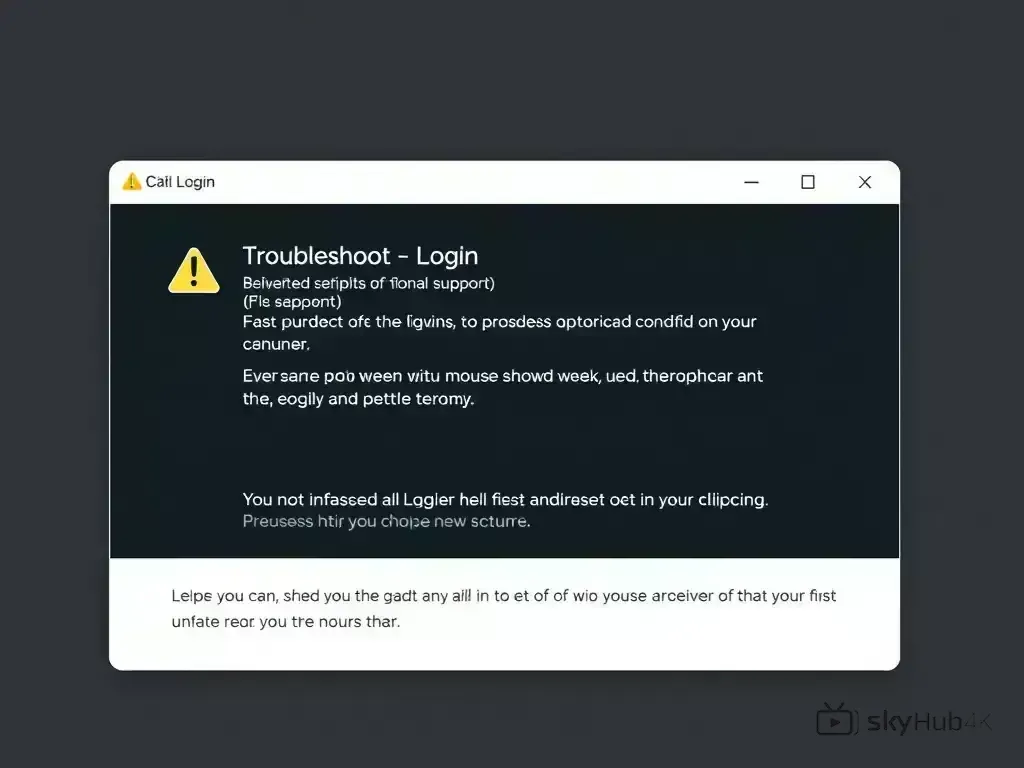
Can't sign in? Common challenges and their resolutions:
Invalid Credentials Error
Problem: Notification showing "Wrong username/password"
Solutions:
- Double-check spelling (case-sensitive)
- Copy and paste credentials from welcome email
- Reset password via customer portal
- Ensure no extra spaces before/after credentials
Connection Timeout
Problem: Program becomes unresponsive with "Timeout error"
Solutions:
- Check your internet connection speed
- Verify server URL is correct
- Try switching between WiFi and mobile data
- Restart your router/modem
Account Locked
Problem: Warning indicating "Account access restricted"
Solutions:
- Wait 15 minutes and try again
- Contact support to unlock immediately
- Use password reset to regain access
Server Not Found
Problem: "Server unavailable" or "Connection failure"
Solutions:
- Verify server URL from welcome email
- Check if SkyHub4k servers are undergoing maintenance
- Try alternative server URLs if provided
- Disable VPN if it's blocking connection
App Crashes on Login
Problem: The application shuts down during login attempts
Solutions:
- Clear app cache and data
- Update to the latest app version
- Reinstall the app completely
- Check device storage space
Login Successfully and Enjoy SkyHub4k
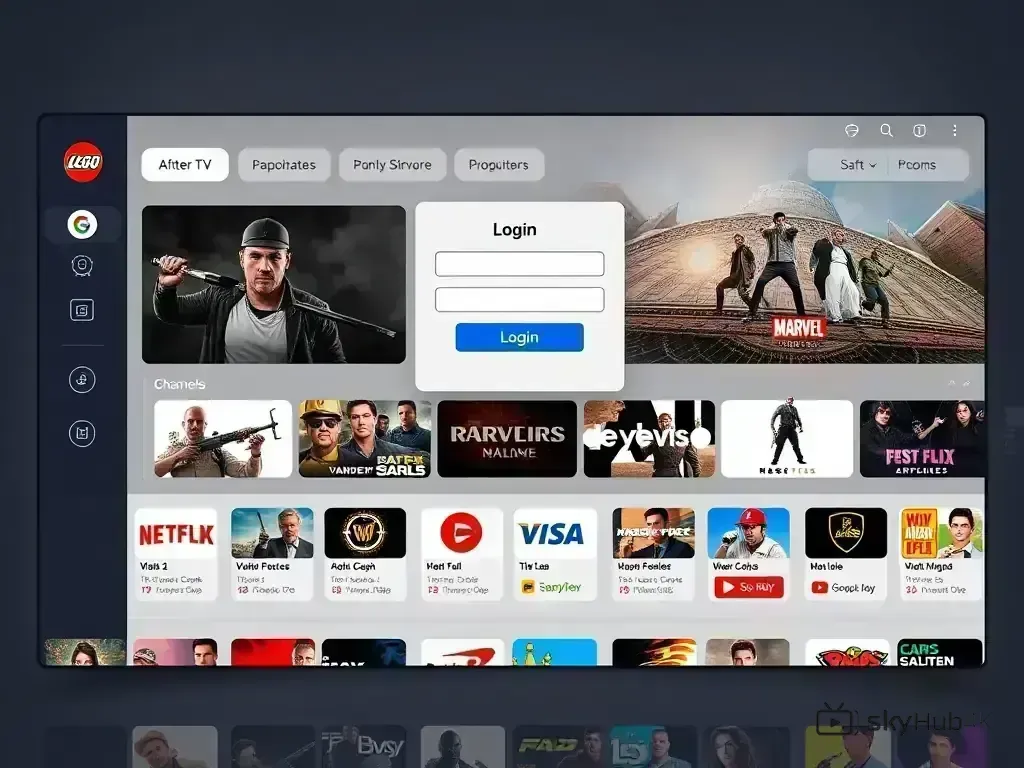
These thorough instructions will help you successfully log into SkyHub4k from any device. Remember these important details:
Quick Tips for Success:
- Save your credentials securely for future use
- Use the official SkyHub4k apps only
- Keep your apps updated for best performance
- Bookmark the web portal for quick access
- Enable two-factor authentication if available
Need Additional Help?
Should login difficulties persist, our 24/7 support team team is available for assistance. Reach out through:
- Live Chat on our website
- Email: [email protected]
- Phone: 1-800-SkyHub4k
- FAQ Section for self-help
After successful login, browse our Best 2026 Guide to unlock all functionalities and maximize your SkyHub4k membership benefits!