Getting started IPTV accessible through your Amazon Fire TV Setting up your device is remarkably easy with our complete 2026 tutorial. No matter if you own a Firestick, Fire TV Cube, or Fire TV Stick 4K, this guide will show you every step in under 5 minutes.
What You'll Need Before Starting
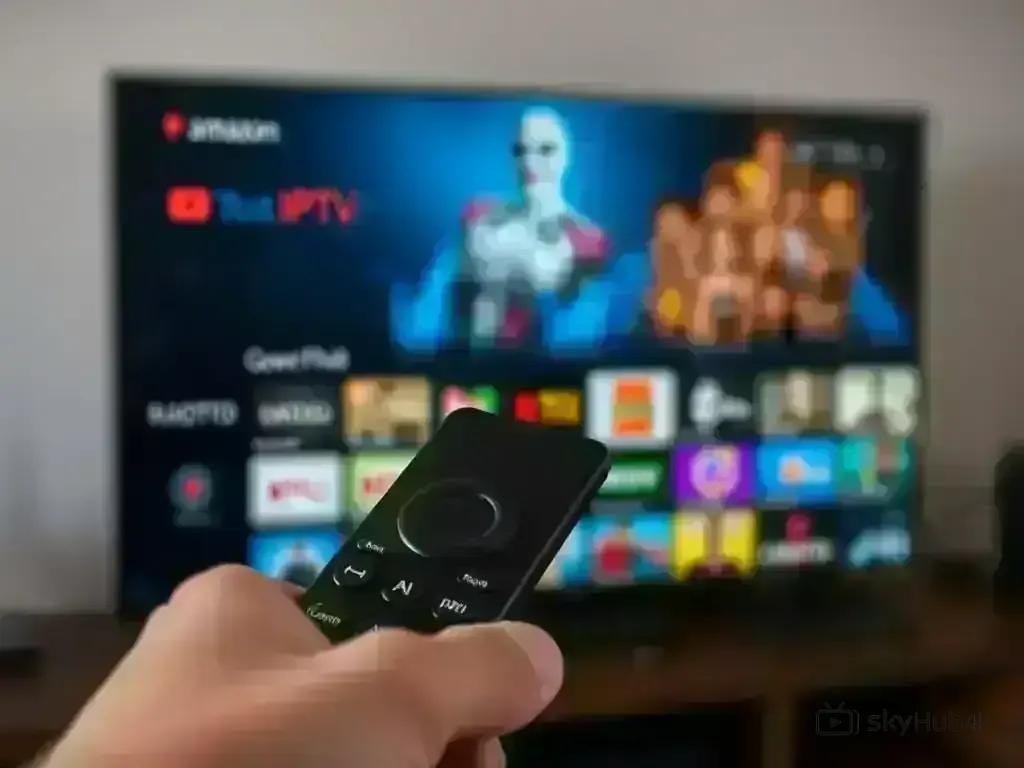
Before starting the installation of your SkyHub4k IPTV service on Fire TV, verify that you possess:
- Amazon Fire TV Device: Firestick, Fire TV Cube, or Fire TV Stick 4K (2016 or newer)
- Active IPTV Subscription: Your SkyHub4k service credentials
- Stable Internet Connection: Minimum 25 Mbps for HD, 50+ Mbps for 4K content
- Amazon Account: Required for app store access
- Remote Control: Fire TV remote or Fire TV app on mobile
Best IPTV Apps for Fire TV in 2026
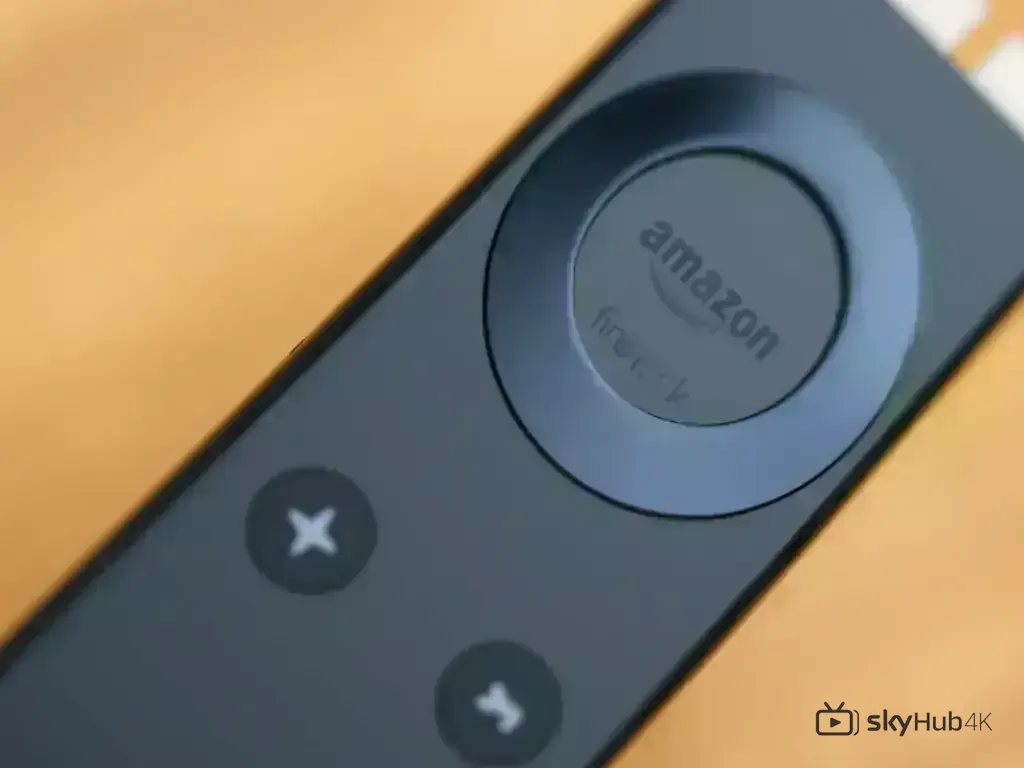
Amazon Fire TV provides outstanding compatibility with IPTV applications. These are our best suggestions:
1. IPTV Smarters Pro
This feature-rich solution is the top pick for most Fire TV owners:
- ✅ User-friendly interface optimized for Fire TV
- ✅ Full EPG (Electronic Program Guide) support
- ✅ Multi-screen and picture-in-picture mode
- ✅ Parental controls and favorites management
- ✅ Catch-up TV and recording capabilities
2. TiviMate IPTV Player
For users who demand more, this premium version provides advanced tools:
- ✅ Professional-grade interface
- ✅ Multiple playlist support
- ✅ Advanced EPG customization
- ✅ Scheduled recordings and reminders
- ✅ Excellent channel organization tools
3. Smart IPTV
This simple yet dependable option handles basic IPTV streaming needs:
- ✅ Simple, clean interface
- ✅ Fast channel loading
- ✅ Basic EPG functionality
- ✅ Low resource usage
- ✅ Stable performance
Step-by-Step Fire TV IPTV Setup
Step 1: Enable Apps from Unknown Sources
The first step is permitting app downloads outside the Amazon App Store.
- Go to Settings from your Fire TV home screen
- Navigate to My Fire TV or Device & Software
- Select Developer Options
- Turn ON Apps from Unknown Sources
- Click Turn On when the confirmation dialog appears
Step 2: Install the Downloader App
Using the Downloader app enables IPTV application installations.
- Return to the Fire TV home screen
- Use the search icon (magnifying glass)
- Type "Downloader" and select it from results
- Click Get or Download
- Wait for installation to complete
- Open the Downloader app once installed
Step 3: Download Your IPTV App
Next, we'll obtain your chosen IPTV application.
For IPTV Smarters Pro:
- In Downloader, enter the URL:
bit.ly/iptvsmartersfiretv - Click Go to start the download
- Once downloaded, click Install
- Click Done after installation
- Select Delete to remove the APK file
- Click Delete again to confirm
For TiviMate:
- In Downloader, enter the URL:
bit.ly/tivimatefiretv - Follow the same installation process as above
Step 4: Launch and Configure Your IPTV App
Time to activate your SkyHub4k subscription.
Using IPTV Smarters Pro:
- Find the installed app in Apps & Games
- Launch IPTV Smarters Pro
- Select Login with Xtream Codes API
- Enter your SkyHub4k username
- Enter your password
- Input the server URL from your welcome email
- Click Login and wait for channels to load
Using TiviMate:
- Launch TiviMate from your apps
- Select Add Playlist
- Choose Xtream Codes API
- Enter your SkyHub4k credentials
- Input the server URL
- Click OK to add your playlist
Step 5: Customize Your Viewing Experience
These settings will optimize your Fire TV IPTV experience.
- Video Quality: Set to Auto, 1080p, or 4K based on your internet speed
- EPG Settings: Enable program guide for TV schedules
- Channel Groups: Organize by country, category, or favorites
- Parental Controls: Set PIN for restricted content
- Audio Output: Choose best format for your sound system
Advanced Fire TV IPTV Features
Using Multiple Playlists
Many want to use different IPTV platforms.
- In IPTV Smarters, go to Settings → Manage Accounts
- Add multiple IPTV service accounts
- Switch between playlists easily from the main menu
- Organize content by service provider
Setting Up Recording and Catch-Up
Ensure you catch every episode of your top shows.
- Enable catch-up TV in app settings
- Navigate to the program guide (EPG)
- Select programs from the past 7 days
- Set up scheduled recordings for future content
- Manage recordings in the dedicated section
Optimizing Performance
Obtain the highest quality streaming on your Fire TV.
- Clear app cache regularly (Settings → Applications)
- Use a wired Ethernet connection when possible
- Restart your Fire TV device weekly
- Close background apps while streaming
- Update your Fire TV firmware regularly
Troubleshooting Common Fire TV Issues
App Won't Install or Open
Should you encounter issues installing apps:
- Double-check that "Apps from Unknown Sources" is enabled
- Ensure you have sufficient storage space
- Restart your Fire TV device and try again
- Try downloading the app from a different URL
- Check if your Fire TV model is compatible
Channels Not Loading
In case channels don't appear:
- Verify your internet connection is working
- Check that your SkyHub4k subscription is active
- Double-check your login credentials for accuracy
- Try switching to a different server URL
- Restart the IPTV application
- Contact SkyHub4k support if issues persist
Buffering and Quality Issues
Guarantee smooth video delivery with no breaks:
- Test your internet speed (must be 25+ Mbps)
- Connect your Fire TV via Ethernet instead of WiFi
- Lower video quality from 4K to 1080p
- Restart your router and modem
- Close other apps running in the background
- Try streaming during off-peak hours
Audio/Video Sync Problems
Resolve audio synchronization problems:
- Check your TV's audio settings
- Try different audio output formats
- Disable audio passthrough in app settings
- Update your Fire TV software
- Restart both Fire TV and your television
Fire TV Remote Tips and Tricks
Using the Fire TV App
The mobile app can upgrade your experience.
- Download the Fire TV app on your smartphone
- Use voice commands for hands-free control
- Type text easily with your phone keyboard
- Navigate using the touchpad interface
- Switch between multiple Fire TV devices
Keyboard Shortcuts
Move through menus quicker with these commands:
- Menu + Back: Return to home screen
- Fast Forward/Rewind: Skip 10 seconds
- Long Press OK: Access context menu
- Menu Button: Open settings and options
Security and Privacy Tips
Maintain your anonymity during streaming:
- Use a reputable VPN service on your router
- Keep your Fire TV software updated
- Only download apps from trusted sources
- Use strong, unique passwords for accounts
- Enable two-factor authentication when available
- Regularly review app permissions
Conclusion
This step-by-step guide makes installing IPTV on your Amazon Fire TV easy. With a SkyHub4k subscription, you'll enjoy thousands of channels and on-demand shows in superb quality. For uninterrupted viewing, always update your apps and maintain a reliable internet connection.
Require extra support? Contact our 24/7 support team to receive tailored help for setting up your Fire TV.



